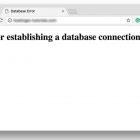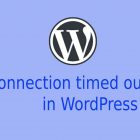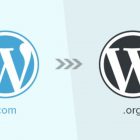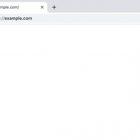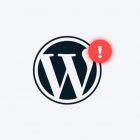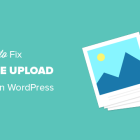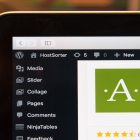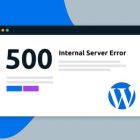How to Fix the Internal Server Error 500 in WordPress
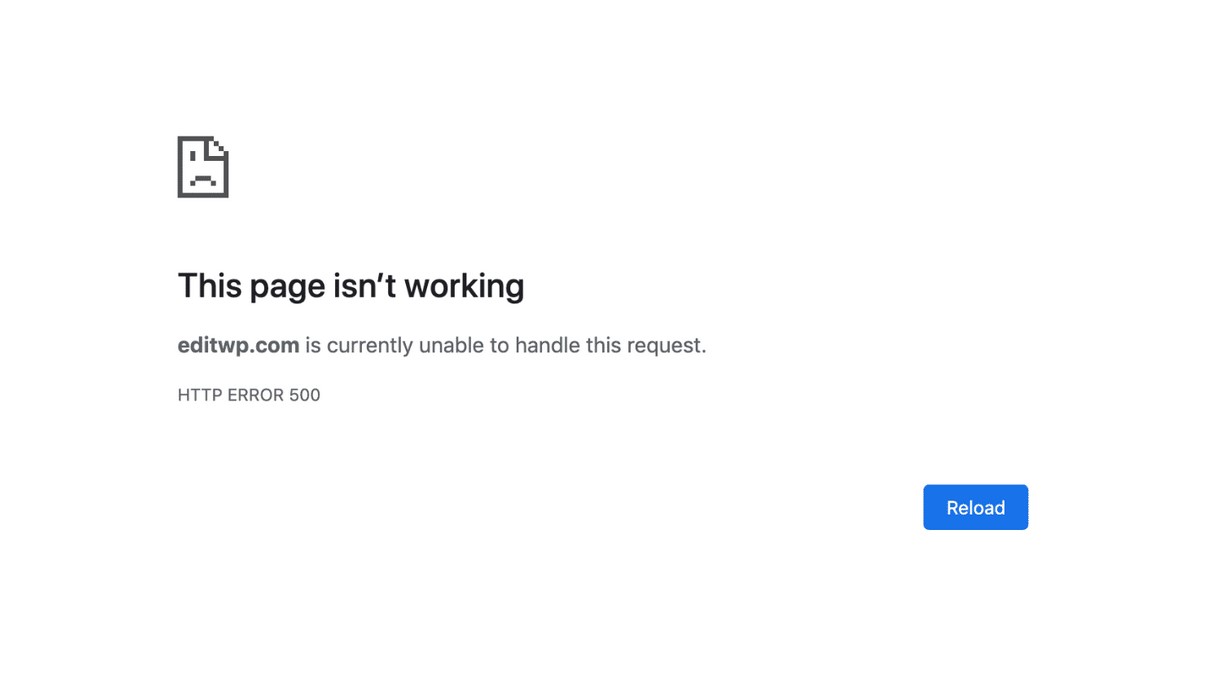
Internal Server Error 500 – HTTP error 500 is one of the most frustrating errors that can occur in WordPress. It never has a simple solution, and it requires a lot of troubleshooting that take a lot of your time and patience. Do you see an HTTP Error 500 in WordPress? This translates into “something has gone wrong on the web site’s server.” Here are some steps you can take to resolve the error.
How to Fix the Internal Server Error 500 in WordPress
Try updating your .htaccess file
As mentioned above, the .htaccess file is in many cases a primary cause of the error, and by updating it, you essentially ‘reset’ your website’s configuration.
Make a backup of the .htaccess file and then delete the whole file. If the internal server error was caused by a mistake within the file, this will let you know. If the error is now resolved, it was with the .htaccess file.
Try solving the PHP memory limit
If updating your .htaccess file doesn’t solve the problem, there may be a PHP memory issue. This means that you should increase your memory limit.
To increase your memory limit, try opening your wp-config.php file in the WordPress root directory. Search for WP_MEMORY_LIMIT. If it’s there, change the value to “64M”.
Check your plugins and theme
If the white screen still appears on your website, you should deactivate all your plugins. If your website loads without the WordPress HTTP 500 Error, the issue was with one of your plugins. It’s always a smart idea to switch them on one-by-one to figure out which one caused the issues.
You should also switch your theme to a default one. A theme like Twenty Fifteen or Twenty Sixteen is a good idea. If the site loads without the error, the issue was within your theme.
Reinstall WordPress
In some cases, a reinstall of WordPress could fix the error. The reinstallation may even resolve file permission problems along the way.
For a successful reinstallation, it’s always a smart idea to follow the manual WordPress Update instructions in the WordPress Codex or ThemeIsle’s own safe way of updating WordPress.