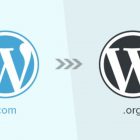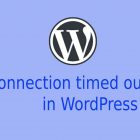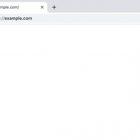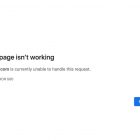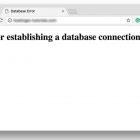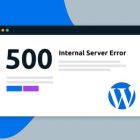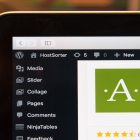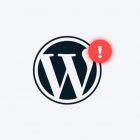How to fix image upload issue in WordPress
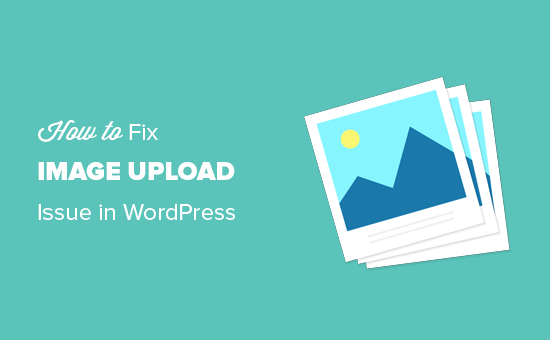
Image upload issue – There could be several reasons for image upload issues in WordPress. Here are some troubleshooting steps you can follow to fix the problem:
Check the file size limit: WordPress has a default file size limit of 2MB for image uploads. If your image is larger than this, you may need to increase the file size limit. You can do this by adding the following code to your site’s wp-config.php file:
define(‘WP_MEMORY_LIMIT’, ’64M’);
This will increase the memory limit to 64MB. You can adjust the value as per your requirement.
Check the file type: WordPress supports various file types for image uploads such as JPEG, PNG, and GIF. If you are trying to upload a file that is not supported by WordPress, you may need to convert the file to a supported format.
Check the file permissions: Make sure that the directory where you are trying to upload the image has the correct permissions. The recommended permission for the wp-content/uploads directory is 755. You can check the permissions using an FTP client or through your hosting provider’s control panel.
Check for conflicts with plugins or themes: Disable any plugins or themes that may be causing conflicts with image uploads. You can do this by deactivating the plugins one by one and checking if the image upload issue is resolved. If the problem persists, switch to a default WordPress theme to rule out any theme-related issues.
Check the PHP version: Make sure that your server is running a supported version of PHP. WordPress recommends using PHP version 7.4 or later.
If none of the above steps work, you may need to seek help from a WordPress developer or your hosting provider to resolve the issue.