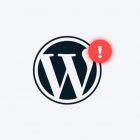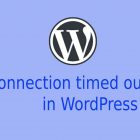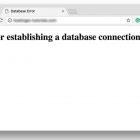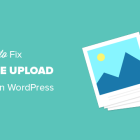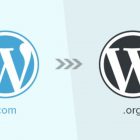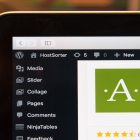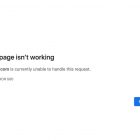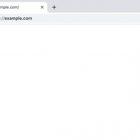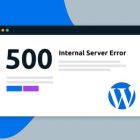How to Fix the 502 Bad Gateway Error in WordPress?
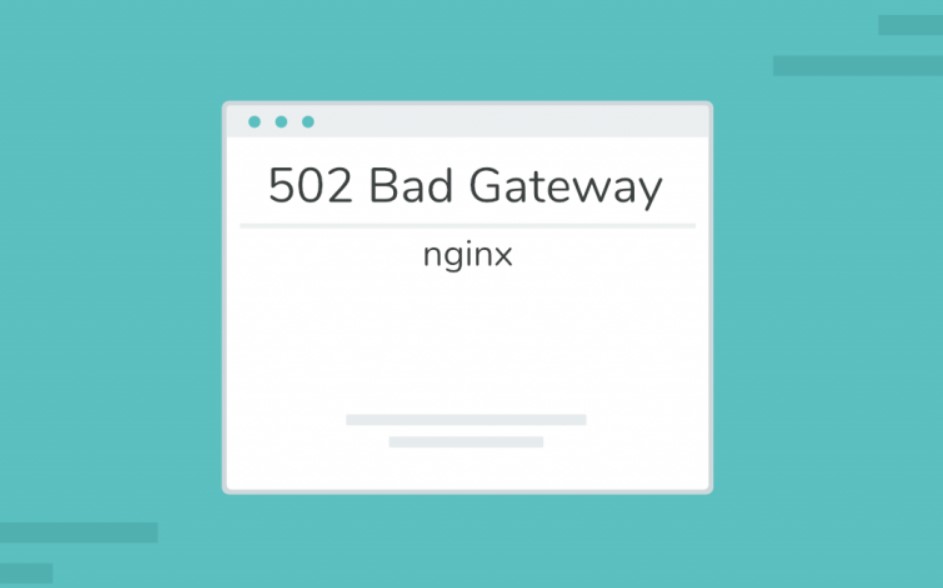
The 502 Bad Gateway error is a common issue that can occur in WordPress websites. This error indicates that the server is not able to receive a response from the upstream server, such as the PHP processor or the database server.
Here are some steps you can take to fix the 502 Bad Gateway error in WordPress:
Refresh the page: Sometimes the error occurs due to a temporary glitch, so refreshing the page may resolve the issue.
Check server status: You can check the server status to see if it is down or undergoing maintenance. You can contact your hosting provider or check their status page for any updates.
Disable plugins: In some cases, a plugin conflict can cause the 502 error. To determine if a plugin is the culprit, try disabling all plugins, and then re-enabling them one by one to isolate the problematic plugin.
Increase memory limit: WordPress requires a certain amount of memory to run. If the server doesn’t have enough memory, it can cause the 502 error. You can increase the memory limit in the wp-config.php file by adding the following line:
define(‘WP_MEMORY_LIMIT’, ‘256M’);
You can also contact your hosting provider to increase the memory limit.
Check the DNS settings: If the DNS settings are incorrect or not updated, it can cause the 502 error. You can check the DNS settings in your hosting account and make sure they are correct.
Restart the server: Restarting the server can sometimes resolve the 502 error. You can contact your hosting provider to restart the server.
Check the log files: The error log files can give you more information about the 502 error. You can access the error log files from your hosting account or contact your hosting provider for assistance.
If none of these steps resolve the issue, you may need to contact your hosting provider or a WordPress developer for further assistance.