How to Check PHP Errors in Drupal?
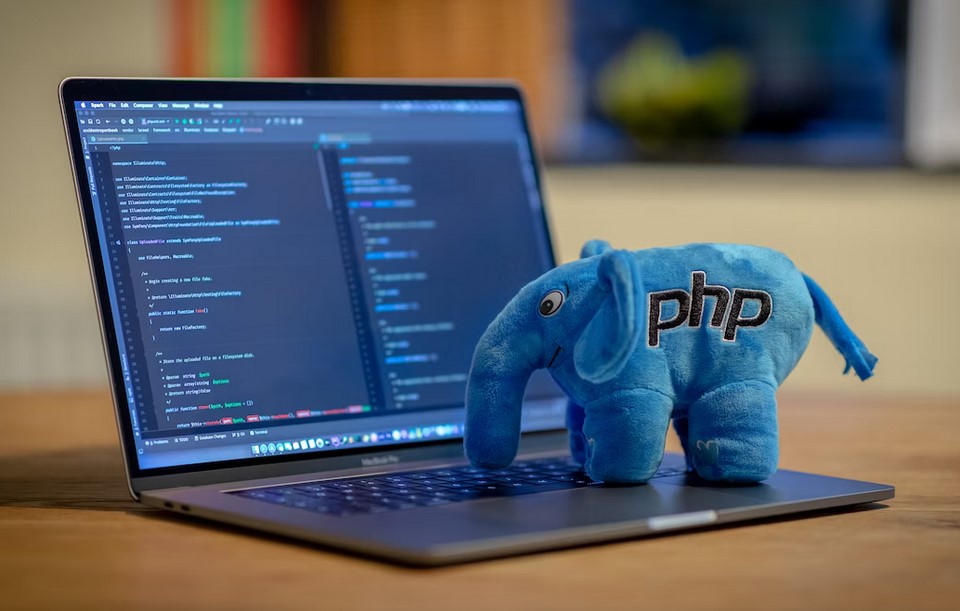
PHP Errors in Drupal – Are you experiencing issues with your Drupal website and wondering how to check for PHP errors? Worry not! PHP errors can be a common problem with Drupal websites and can be easily detected using a few simple steps. In this article, we will guide you on how to check PHP errors in Drupal and provide you with solutions to common problems that you may encounter.
Understanding PHP Errors
Before we dive into how to check PHP errors in Drupal, it is essential to understand what PHP errors are and their implications on your website. PHP errors occur when there is a problem with your code, and the server is unable to execute it. These errors can range from syntax errors, and undefined variables, to memory issues and can cause your website to malfunction or even crash.
Checking for PHP Errors in Drupal
There are several ways to check for PHP errors in Drupal, but we will focus on two methods:
Method 1: Enabling Error Reporting
Enabling error reporting in Drupal is a simple and effective way of checking for PHP errors. Follow the steps below:
- Log in to your Drupal website’s backend.
- Navigate to the “Reports” tab.
- Click on “Recent log messages.”
- Under “Type,” select “PHP.”
- Check if there are any error messages displayed.
If there are no error messages, then your website is functioning correctly. However, if there are error messages, then you will need to address the issues causing them.
Method 2: Enabling PHP Error Logging
Enabling PHP error logging is another effective way of checking for PHP errors in Drupal. Follow the steps below:
- Access your Drupal website’s root directory.
- Locate the “php.ini” file and open it.
- Search for “error_log” and uncomment it by removing the semicolon (;).
- Specify the file path where the error log should be saved.
- Save the changes and exit.
Once you have enabled PHP error logging, you can check for error logs in the specified file path. This method is especially useful when you need to debug your website continuously.
Common PHP Errors and Solutions
Now that you know how to check PHP errors in Drupal let’s explore common PHP errors and their solutions.
Undefined Variables
Undefined variables occur when a variable is used without being declared. To resolve this issue, declare the variable before using it.
Syntax Errors
Syntax errors occur when there is a mistake in your code’s syntax. To resolve this issue, check your code for any missing or misplaced characters.
Memory Issues
Memory issues occur when your code exceeds the allocated memory limit. To resolve this issue, increase the memory limit in your PHP configuration file.
White Screen of Death (WSOD)
The white screen of death occurs when your website’s PHP errors are not visible, and your website fails to load. To resolve this issue, check for any PHP errors using the methods mentioned above and address them.
FAQs
Q1. How do I access my Drupal website’s backend?
A1. To access your Drupal website’s backend, add “/user” to the end of your website’s URL, and enter your login credentials.
Q2. What is a PHP configuration file?
A2. A PHP configuration file is a file that contains settings that configure how PHP interacts with your website.
Q3. Can I fix PHP errors without a developer?
A3. It depends on the complexity of the error. Simple errors such as undefined variables can be fixed without a developer, but complex errors may require a developer’s assistance.




