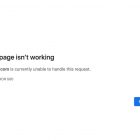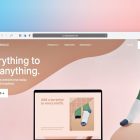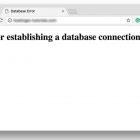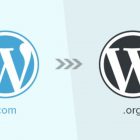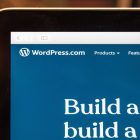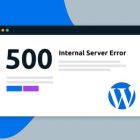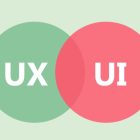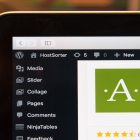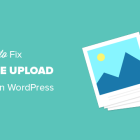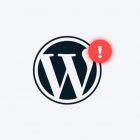How to Fix the 500 Internal Server Error on Your WordPress Website

How to Fix the 500 Internal Server Error – Are you facing the 500 Internal Server Error on your WordPress website? Don’t worry; you’re not alone. It’s a common error that can occur for several reasons, such as plugins, themes, and server-related issues. In this article, we’ll discuss what causes this error and how to fix it.
Understanding the 500 Internal Server Error
The 500 Internal Server Error is an HTTP status code indicating that something has gone wrong on the server’s side, preventing it from fulfilling the client’s request. It’s a generic error message, so it doesn’t provide much information about the specific problem.
Causes of the 500 Internal Server Error
There are several causes of the 500 Internal Server Error on a WordPress website. Here are some common ones:
1. Plugin or Theme Issues
Plugins and themes are the primary cause of the 500 Internal Server Error. A faulty plugin or theme can conflict with other plugins or the WordPress core, leading to the error.
2. Corrupted .htaccess File
The .htaccess file is an essential component of the WordPress website. It controls the server’s configuration and can cause the 500 Internal Server Error if it’s corrupted or contains incorrect code.
3. Memory Limit Exhausted
WordPress requires a specific amount of memory to function correctly. If your website exceeds the allocated memory limit, it can result in the 500 Internal Server Error.
4. Server-Related Issues
Server-related issues such as misconfigured server settings or hardware problems can also cause the 500 Internal Server Error.
How to Fix the 500 Internal Server Error
Now that we know what causes the 500 Internal Server Error, let’s explore some ways to fix it.
1. Deactivate All Plugins
The easiest way to diagnose the plugin conflict is to deactivate all plugins on your WordPress website. If the error disappears, you can activate each plugin one by one to find out which one is causing the error.
2. Switch to a Default Theme
If the 500 Internal Server Error occurs after installing a new theme, switch to a default WordPress theme like Twenty Twenty-One. If the error goes away, it’s likely the theme causing the issue.
3. Increase PHP Memory Limit
If your WordPress website has exceeded the memory limit, you can increase it by editing the wp-config.php file. Add the following code to the file:
define( ‘WP_MEMORY_LIMIT’, ‘256M’ );
4. Regenerate .htaccess File
If the .htaccess file is causing the 500 Internal Server Error, you can regenerate it by renaming the existing file to something else like “.htaccess_old” and refreshing your website. WordPress will generate a new .htaccess file.
5. Contact Your Web Host
If none of the above solutions work, the problem may be related to the server. Contact your web host and explain the issue. They may be able to fix the problem from their end.
Conclusion
The 500 Internal Server Error can be frustrating, but it’s a common problem that can be fixed. In this article, we discussed the causes of the error and how to fix it. Remember to always keep a backup of your website before making any changes.
FAQs
1. What causes the 500 Internal Server Error on WordPress?
Several things can cause the 500 Internal Server Error on WordPress, including plugins, themes, corrupted .htaccess files, memory limit issues, and server-related problems.
2. How do I fix the 500 Internal Server Error on WordPress?
You can fix the 500 Internal Server Error on WordPress by deactivating all plugins, switching to a default theme, increasing the PHP memory limit, regenerating the .htaccess file, or contacting your web host.
3. How do I know which plugin is causing the 500 Internal Server Error?
You can deactivate all plugins and then activate them individually to find out which plugin is causing the error. Alternatively, you can check the error logs for more information.
4. How do I access the wp-config.php file?
You can access the wp-config.php file by using an FTP client or through your web host’s file manager.
5. How can I prevent the 500 Internal Server Error from happening again?
To prevent the 500 Internal Server Error from happening again, keep your plugins and themes up-to-date, regularly backup your website, and optimize your website’s code and images.
If you’re still experiencing the 500 Internal Server Error on your WordPress website after trying the above solutions, it’s best to consult a WordPress expert or your web host for further assistance.