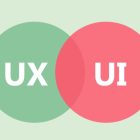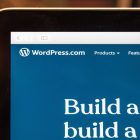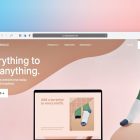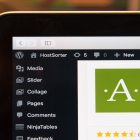Joomla Errors and Their Solutions: A Comprehensive Guide
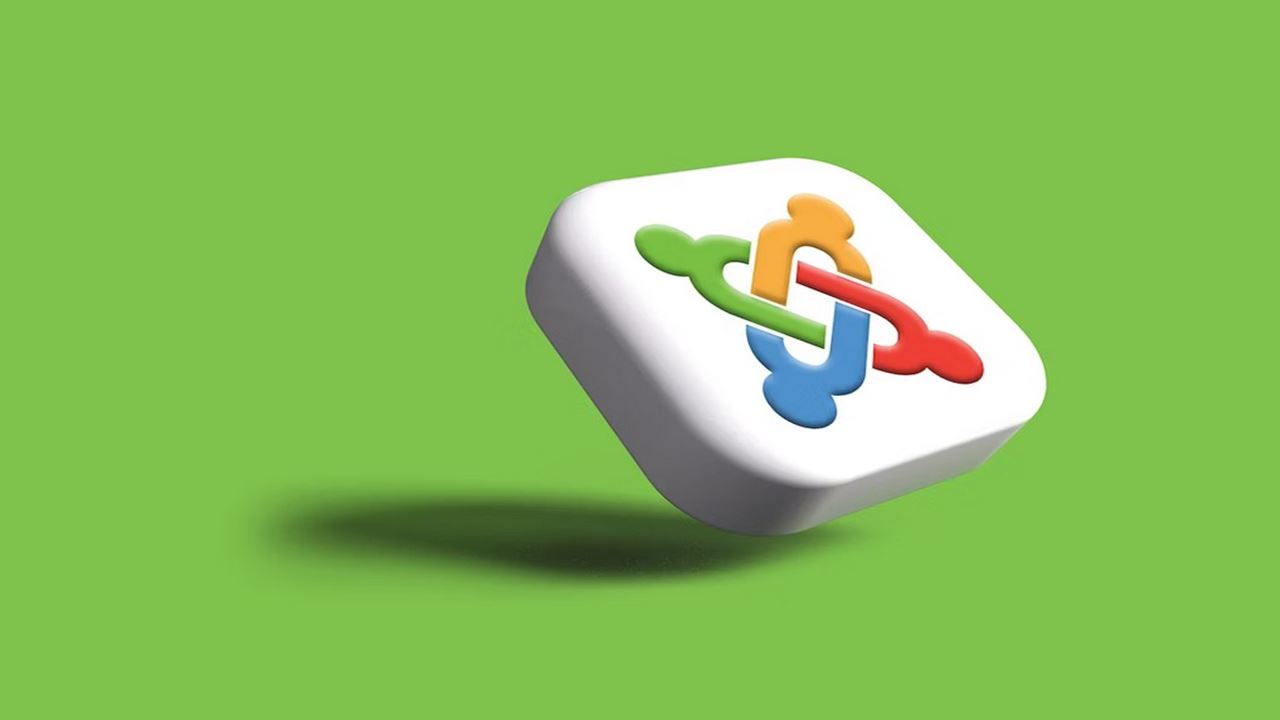
Joomla Errors and Their Solutions – Are you encountering Joomla errors and don’t know what to do? You’re not alone. Joomla is a popular content management system (CMS) used by millions of websites worldwide. However, like any other CMS, Joomla is prone to errors that can be frustrating and time-consuming to troubleshoot. In this article, we’ll discuss some common Joomla errors and their solutions, so you can get your website back up and running smoothly.
Introduction
Joomla is a powerful CMS that allows website owners to easily manage and update their websites. However, like any software, Joomla is not immune to errors. Some of these errors are caused by user error, while others are caused by issues with the server or hosting environment. Regardless of the cause, it’s important to know how to troubleshoot and fix these errors to ensure your website is running smoothly.
Joomla Errors and Their Solutions
In this section, we’ll cover some common Joomla errors and how to fix them. If you encounter any of these errors, don’t panic! We’ve got you covered.
1. 500 Internal Server Error
The 500 Internal Server Error is a common Joomla error that can be caused by a variety of factors. It typically indicates that there is an issue with the server configuration or a problem with the Joomla installation. Here are some solutions you can try:
- Check the .htaccess file: This file can sometimes be the cause of the 500 error. Try renaming the file to see if that resolves the issue.
- Increase PHP memory limit: If your website has a lot of traffic or requires a lot of resources, you may need to increase the PHP memory limit to avoid the 500 error. You can do this by editing the php.ini file or contacting your hosting provider.
- Check server logs: The server logs can provide valuable information about the cause of the error. Check the logs for any errors or warnings that may indicate the source of the problem.
2. Error Establishing a Database Connection
The “Error establishing a database connection” message is another common Joomla error that can be frustrating to deal with. This error typically indicates that there is a problem with the database connection. Here are some solutions you can try:
- Check database login credentials: Make sure your database login credentials are correct. If you recently changed your password, make sure you update it in the configuration.php file.
- Check database server: Make sure the database server is running and accessible. You can use a tool like phpMyAdmin to check the status of the database server.
- Repair database tables: If the error is caused by a corrupted database table, you can try repairing the table using a tool like phpMyAdmin.
3. White Screen of Death (WSOD)
The apocalyptic-sounding White Screen of Death (WSOD) is a Joomla error that can be particularly scary. It’s called the White Screen of Death because it displays a completely blank white page, which can be alarming for website owners. Here are some solutions you can try:
- Check PHP errors: WSOD is often caused by a PHP error. Enabling error reporting can help you identify the source of the problem. You can enable error reporting by adding the following code to your configuration.php file:
- ini_set(‘display_errors’, 1);
error_reporting(E_ALL); - Check for incompatible extensions: Incompatible extensions can also cause WSOD. Try disabling any recently installed extensions to see if that resolves the issue.
- Increase PHP memory limit: If your website requires a lot of resources, increasing the PHP memory limit may help resolve the WSOD.
4. 404 Page Not Found Error
The 404 Page Not Found error is a Joomla error that occurs when a page or resource cannot be found. This error can be caused by a number of factors, including incorrect URLs or broken links. Here are some solutions you can try:
- Check URLs: Make sure the URL is correct and matches the page or resource you’re trying to access.
- Check for broken links: Broken links can cause 404 errors. You can use a tool like Broken Link Checker to identify and fix broken links on your website.
- Use redirects: If the page or resource has been moved or deleted, you can use redirects to point visitors to the new location.
5. Unable to Connect to the FTP Server
Joomla requires access to the FTP server to perform certain tasks, such as installing extensions or updating the CMS. If you’re unable to connect to the FTP server, here are some solutions you can try:
- Check FTP login credentials: Make sure your FTP login credentials are correct. If you recently changed your password, make sure you update it in the Joomla Global Configuration.
- Check FTP server: Make sure the FTP server is running and accessible. You can contact your hosting provider for assistance if you’re unable to connect.
- Check FTP settings: Make sure the FTP settings in Joomla are correct. You can find these settings in the Joomla Global Configuration under the Server tab.
6. Database Connection Errors
Joomla relies on a database to store and retrieve information. If there is an issue with the database connection, you may encounter errors. Here are some solutions you can try:
- Check database login credentials: Make sure your database login credentials are correct. If you recently changed your password, make sure you update it in the Joomla Global Configuration.
- Check database server: Make sure the database server is running and accessible. You can use a tool like phpMyAdmin to check the status of the database server.
Check database tables: If the error is caused by a specific database table, you can try repairing or optimizing that table. You can use a tool like phpMyAdmin to perform these tasks.
7. Internal Server Error (HTTP Error 500)
The Internal Server Error, also known as HTTP Error 500, is a generic error message that can occur for a number of reasons. Here are some solutions you can try:
- Check PHP memory limit: If your website requires a lot of resources, increasing the PHP memory limit may help resolve the Internal Server Error.
- Check .htaccess file: If there is an issue with your .htaccess file, it can cause the Internal Server Error. You can try renaming or removing the .htaccess file to see if that resolves the issue.
- Check PHP version: Joomla requires a minimum PHP version to function properly. If you’re running an older version of PHP, upgrading to a newer version may help resolve the Internal Server Error.
8. Joomla Login Issues
If you’re having trouble logging into your Joomla website, here are some solutions you can try:
- Reset your password: If you’ve forgotten your password, you can use the “Forgot Password” feature to reset it.
- Check login credentials: Make sure your login credentials are correct. If you recently changed your password, make sure you update it in the Joomla Global Configuration.
- Check user permissions: If you’re unable to log in as a specific user, make sure that user has the appropriate permissions to access the Joomla backend.
9. CSS and JavaScript Issues
CSS and JavaScript are important components of a Joomla website. If there are issues with these components, it can cause problems with the layout and functionality of your website. Here are some solutions you can try:
- Check for conflicting scripts: Conflicting scripts can cause issues with CSS and JavaScript. Try disabling any recently installed extensions to see if that resolves the issue.
- Check file permissions: Make sure the CSS and JavaScript files have the correct permissions. You can use an FTP client to check and modify file permissions.
- Clear cache: Clearing the Joomla cache can help resolve issues with CSS and JavaScript. You can clear the cache in the Joomla Global Configuration under the System tab.
10. Joomla Update Issues
Updating Joomla is important to keep your website secure and up to date-with the latest features and improvements. If you’re having issues with Joomla updates, here are some solutions you can try:
- Check compatibility: Make sure the update is compatible with your current version of Joomla and any installed extensions.
- Backup your website: Always backup your website before updating Joomla. This will allow you to restore your website if something goes wrong during the update process.
- Try manual update: If the automatic update process fails, you can try a manual update using the Joomla Update Package.
Joomla Errors and Their Solutions
Joomla errors can be frustrating, but with the right approach, they can be resolved quickly and easily. Here are some tips to help you deal with Joomla errors:
- Stay calm: Joomla errors can be scary, but it’s important to stay calm and focused. Panic can lead to mistakes and make the situation worse.
- Use Google: Google can be a great resource for troubleshooting Joomla errors. Simply enter the error message into Google and you may find a solution.
- Contact Joomla support: If you’re unable to resolve the error on your own, contact Joomla support for assistance.
FAQs
1. What is the most common Joomla error?
The most common Joomla error is the White Screen of Death (WSOD).
2. How can I prevent Joomla errors?
You can prevent Joomla errors by keeping your website and extensions up to date, using a reliable hosting provider, and regularly backing up your website.
3. Can I fix Joomla errors myself?
Yes, many Joomla errors can be fixed by following the solutions outlined in this article. However, if you’re unsure or unable to resolve the issue on your own, it’s best to contact Joomla support or a professional web developer.
4. What should I do if my Joomla website is hacked?
If your Joomla website is hacked, you should take immediate action to secure your website and prevent further damage. This may involve changing your passwords, updating your website and extensions, and removing any malicious code. You should also consider hiring a professional to assist with the cleanup process.
5. Why is it important to update Joomla and its extensions?
Updating Joomla and its extensions is important to keep your website secure and up to date with the latest features and improvements. Outdated software can leave your website vulnerable to security threats and may cause compatibility issues with newer software.
6. How can I improve my Joomla website’s performance?
You can improve your Joomla website’s performance by optimizing your website’s code and images, using caching, and choosing a reliable hosting provider.
Conclusion
Joomla is a powerful and flexible CMS, but like any software, it’s not immune to errors and issues. By following the solutions outlined in this article and staying up to date with the latest software updates and security practices, you can keep your Joomla website running smoothly and securely. And remember, if you’re ever unsure or unable to resolve a Joomla error on your own, don’t hesitate to contact Joomla support or a professional web developer for assistance.
Joomla errors and their solutions can be complex, but with patience and a bit of know-how, you can overcome them and keep your website running smoothly. Don’t let Joomla errors discourage you from using this powerful CMS. With the right approach, you can build a successful and thriving website that meets your needs and exceeds your expectations.