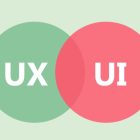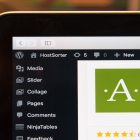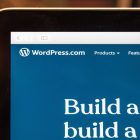Squarespace Errors and Their Solutions: A Comprehensive Guide
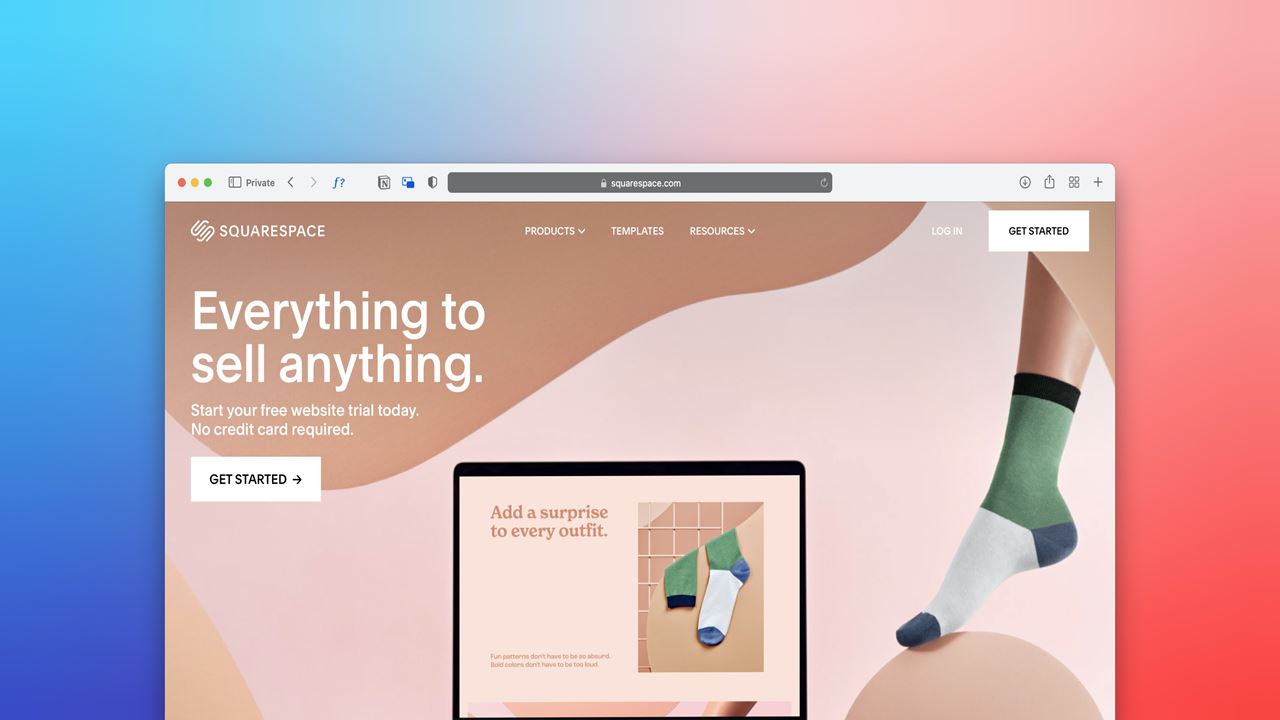
Squarespace Errors and Their Solutions – Are you facing issues with your Squarespace website and don’t know where to start? Worry not, as this article is a one-stop shop for all your Squarespace errors and their solutions. Squarespace is an excellent platform for building websites without any coding knowledge. However, like any other technology, it’s not immune to errors and issues.
This article will cover the most common Squarespace errors and their solutions. It will also provide tips on how to avoid them in the future. So, let’s dive in and explore the world of Squarespace errors and their solutions.
Squarespace Errors and Their Solutions
In this section, we will discuss some of the most common Squarespace errors and how to fix them.
1. “Sorry, this page is no longer available” Error
Have you encountered an error message saying, “Sorry, this page is no longer available” while browsing your website? This error usually occurs when a page has been deleted or renamed. To fix this issue, you can follow these steps:
- Go to your Squarespace dashboard and click on “Settings.”
- Click on “Advanced” and then select “URL Mappings.”
- Find the old URL and redirect it to the new URL.
2. “Internal Server Error”
The “Internal Server Error” is a generic error message that indicates something went wrong with the server. To fix this issue, you can try the following solutions:
- Clear your browser cache and cookies.
- Disable any recently installed plugins.
- Contact Squarespace customer support for assistance.
3. “503 Service Unavailable”
The “503 Service Unavailable” error occurs when the server is temporarily unavailable. To fix this issue, you can try the following solutions:
- Refresh the page after a few minutes.
- Contact Squarespace customer support for assistance.
4. “404 Not Found”
The “404 Not Found” error occurs when the requested page is not available on the server. To fix this issue, you can try the following solutions:
- Check the URL and make sure it’s correct.
- Clear your browser cache and cookies.
- Redirect the old URL to the new URL.
5. “Connection Timed Out”
The “Connection Timed Out” error occurs when the server takes too long to respond. To fix this issue, you can try the following solutions:
- Check your internet connection.
- Refresh the page after a few minutes.
- Contact Squarespace customer support for assistance.
6. “Mixed Content” Error
The “Mixed Content” error occurs when the website contains both HTTP and HTTPS content. To fix this issue, you can try the following solutions:
- Use HTTPS for all website content.
- Check all images, videos, and links for HTTPS compatibility.
- Use a content delivery network (CDN) to serve HTTPS content.
7. “Error Establishing a Database Connection”
The “Error Establishing a Database Connection” error occurs when the database server is down or overloaded. To fix this issue, you can try the following solutions:
- Contact your hosting provider and ask them to check the database server.
- Check your database credentials and make sure they are correct.
- Restore the database from a backup if necessary.
8. “Payment Failed” Error
The “Payment Failed” error occurs when there is an issue with the payment gateway. To fix this issue, you can try the following solutions:
- Check your payment details and make sure they are correct.
- Try a different payment method.
- Contact Squarespace customer support for assistance.
Tips to Avoid Squarespace Errors
Now that we have discussed some common Squarespace errors and their solutions, let’s look at some tips to avoid these errors in the future.
1. Keep Your Website Up to Date
One of the best ways to avoid Squarespace errors is to keep your website up to date. Squarespace releases updates regularly, which include bug fixes and security patches. By keeping your website up to date, you can ensure that it runs smoothly and is secure.
2. Use High-Quality Images
Using high-quality images can significantly impact your website’s performance. Large image files can slow down your website and cause errors. To avoid this, make sure to compress your images before uploading them to your website.
3. Test Your Website Regularly
Testing your website regularly is crucial to ensuring that it runs smoothly. Check all the links and forms on your website to make sure they work correctly. Regular testing can help you identify and fix issues before they become significant problems.
4. Choose the Right Hosting Provider
Choosing the right hosting provider can make a significant difference in your website’s performance. Look for a hosting provider that offers excellent uptime, fast server speeds, and reliable customer support.
5. Use a Content Delivery Network (CDN)
Using a content delivery network (CDN) can improve your website’s performance and security. A CDN stores your website’s content on multiple servers around the world, making it faster and more secure.
FAQs
What should I do if my Squarespace website is down?
If your Squarespace website is down, the first thing you should do is check your internet connection. If your connection is stable, you can contact Squarespace customer support for assistance.
How do I fix a 404 Not Found error on my Squarespace website?
To fix a 404 Not Found error on your Squarespace website, you can check the URL and make sure it’s correct. You can also clear your browser cache and cookies or redirect the old URL to the new URL.
How can I avoid payment failed errors on my Squarespace website?
To avoid payment failed errors on your Squarespace website, make sure to check your payment details and use a reliable payment gateway. You can also contact Squarespace customer support for assistance.
What is the best way to keep my Squarespace website secure?
The best way to keep your Squarespace website secure is to use a strong password, enable two-factor authentication, and keep your website up to date with the latest security patches.
How can I improve my Squarespace website’s performance?
To improve your Squarespace website’s performance, you can compress your images, use a content delivery network (CDN), and choose a reliable hosting provider.
What should I do if I encounter an error message on my Squarespace website?
If you encounter an error message on your Squarespace website, you can try the following solutions:
- Check your internet connection
- Clear your browser cache and cookies
- Disable any recently installed plugins
- Contact Squarespace customer support for assistance.
Conclusion
In conclusion, Squarespace is an excellent platform for building websites without any coding knowledge. However, like any other technology, it’s not immune to errors and issues. By following the solutions and tips outlined in this article, you can avoid common Squarespace errors and keep your website running smoothly. Remember to test your website regularly and keep it up to date with the latest updates and security patches.
Thank you for reading this article on Squarespace errors and their solutions. We hope that you found it informative and helpful. If you have any further questions or concerns, don’t hesitate to contact Squarespace customer support for assistance.