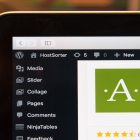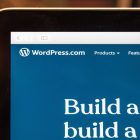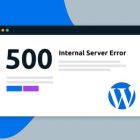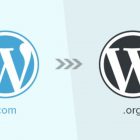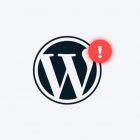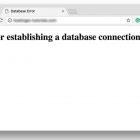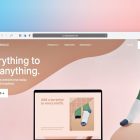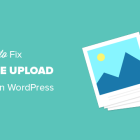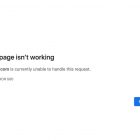Awesome Shortcodes For Your WordPress Blog: A Comprehensive Guide

Shortcodes For Your WordPress Blog – Are you looking to enhance the functionality and design of your WordPress blog without hiring a developer? Look no further than awesome shortcodes! Shortcodes are small pieces of code that allow you to insert complex elements into your blog posts and pages with ease. In this guide, we’ll cover everything you need to know about awesome shortcodes for your WordPress blog.
What are Shortcodes?
Shortcodes are WordPress-specific code snippets that allow you to easily insert complex elements into your blog posts or pages. They are used to simplify the process of adding pre-built features and functionalities to your website. Shortcodes are enclosed in square brackets and can be placed anywhere in your post or page content.
How Do Shortcodes Work?
When you add a shortcode to your post or page, WordPress will replace the shortcode with its corresponding code. For example, if you add a gallery shortcode, WordPress will replace it with the HTML code necessary to display the gallery on your website. This process happens automatically and saves you time and effort by eliminating the need to write complex code yourself.
Awesome Shortcodes For Your WordPress Blog
Now that you know what shortcodes are and how they work, let’s dive into some awesome shortcodes you can use to enhance the functionality and design of your WordPress blog.
1. Buttons
Adding buttons to your blog posts can help draw attention to important calls to action. With shortcodes, adding buttons is a breeze. Simply add the following shortcode to your post or page content:
[button link=”http://www.example.com” color=”blue” size=”small”]Button Text[/button]
This will create a small blue button that links to http://www.example.com.
2. Tabs
Tabs are a great way to organize your content and present it in a visually appealing way. With shortcodes, adding tabs is simple. Use the following shortcode to create tabs:
[tabs]
[tab title=“Tab 1”]Tab 1 Content[/tab]
[tab title=“Tab 2”]Tab 2 Content[/tab]
[tab title=“Tab 3”]Tab 3 Content[/tab]
[/tabs]
This will create three tabs with corresponding content.
3. Accordions
Accordions are a popular way to hide and reveal content on your website. With shortcodes, adding accordions is easy. Use the following shortcode to create an accordion:
[accordion]
[accordion_item title=”Accordion 1″]Accordion 1 Content[/accordion_item]
[accordion_item title=”Accordion 2″]Accordion 2 Content[/accordion_item]
[accordion_item title=”Accordion 3″]Accordion 3 Content[/accordion_item]
[/accordion]
This will create an accordion with three sections, each containing its own content.
4. Testimonials
Adding testimonials to your website can help build credibility with your audience. With shortcodes, adding testimonials is a breeze. Use the following shortcode to create a testimonial:
[testimonial author=”John Doe” company=”Acme Corp”]Testimonial Text[/testimonial]
This will create a testimonial with the author’s name and company.
5. Pricing Tables
If you offer products or services on your website, pricing tables can help you showcase them in an organized and visually appealing way. With shortcodes, creating pricing tables is simple. Use the following shortcode to create a pricing table:
[pricing_table]
[pricing price=”$19″ title=”Basic Plan”]
<ul>
<li>5GB Storage</li>
<li>10GB Bandwidth</li>
<li>1 Website</li>
</ul>
[/pricing]
[pricing highlight=”true” price=”$29″ title=”Pro Plan”]
<ul>
<li>10GB Storage</li>
<li>20GB Bandwidth</li>
<li>3 Websites</li>
</ul>
[/pricing]
[pricing price=”$49″ title=”Premium Plan”]
<ul>
<li>20GB Storage</li>
<li>40GB Bandwidth</li>
<li>Unlimited Websites</li>
</ul>
[/pricing]
[/pricing_table]
In this example, the pricing_table shortcode is used to define the pricing table and the pricing shortcode is used to define each pricing plan. Within each pricing shortcode, you can use HTML to define the features included in each plan.
The price, title, and highlight attributes are used to define the price, title, and whether the plan should be highlighted respectively. You can modify these attributes to suit your needs.
6. Image Comparisons
If you want to showcase before-and-after images, image comparisons are a great way to do so. With shortcodes, adding image comparisons is easy. Use the following shortcode to create an image comparison:
[before_after before_image=”http://www.example.com/before.jpg” after_image=”http://www.example.com/after.jpg”]
This will create an image comparison slider that allows your audience to compare the before and after images.
7. Progress Bars
Progress bars are a great way to showcase the progress of a project or task. With shortcodes, adding progress bars is simple. Use the following shortcode to create a progress bar:
[progress_bar percent=”75″ color=”blue”]Progress Bar Text[/progress_bar]
This will create a progress bar that is 75% full and has blue coloring.
8. Countdown Timers
If you’re hosting an event or running a promotion, countdown timers can create a sense of urgency and encourage your audience to take action. With shortcodes, adding countdown timers is easy. Use the following shortcode to create a countdown timer:
[countdown year=”2023″ month=”05″ day=”31″ hour=”23″ minute=”59″ second=”59″]
This will create a countdown timer that counts down to May 31, 2023, at 11:59:59 PM.
9. Social Media Icons
Adding social media icons to your website can encourage your audience to follow you on social media and stay up to date with your content. With shortcodes, adding social media icons is simple. Use the following shortcode to create social media icons:
[social_media_icons facebook=”http://www.facebook.com/your-page” twitter=”http://www.twitter.com/your-page” instagram=”http://www.instagram.com/your-page”]
This will create social media icons for Facebook, Twitter, and Instagram that link to your respective pages.
10. Google Maps
If you have a physical location, adding a Google Map to your website can help your audience find you. With shortcodes, adding Google Maps is easy. Use the following shortcode to create a Google Map:
[google_map address=”123 Main Street, Anytown USA”]
This will create a Google Map that shows the address you provided.
How to Use Shortcodes in WordPress
Now that you’ve seen some awesome shortcodes you can use on your WordPress blog, let’s go over how to actually use them.
- Navigate to the post or page where you want to add the shortcode.
- Click on the Add Block button.
- Search for the shortcode block by typing “shortcode” in the search bar.
- Select the Shortcode block.
- Paste the shortcode you want to use in the box provided.
- Click the Preview button to see how the shortcode will look on your website.
- If you’re satisfied with the preview, click the Publish or Update button to make the shortcode live on your website.
FAQ
1. Can I create my own shortcodes?
Yes, you can create your own shortcodes by adding code to your theme’s functions.php file or by using a plugin that allows you to create custom shortcodes.
2. Do all WordPress themes support shortcodes?
Most modern WordPress themes support shortcodes. However, if you’re using an older theme, you may need to check with the theme developer to see if shortcodes are supported.
3. Are shortcodes safe to use?
Shortcodes are generally safe to use as long as you only use trusted sources for your shortcodes. It’s important to only use shortcodes from reputable sources to prevent security vulnerabilities on your website.
4. Can shortcodes be used in widgets?
Yes, shortcodes can be used in widgets by using a plugin that allows you to add shortcodes to widgets.
5. Do shortcodes affect website performance?
Shortcodes can affect website performance if they’re not optimized properly. It’s important to only use the shortcodes you need and to optimize their code for faster loading times.
6. Can shortcodes be used in the WordPress editor?
Yes, shortcodes can be used in the WordPress editor by adding them to a shortcode block.
Conclusion
Shortcodes are an incredibly powerful tool for WordPress users. With shortcodes, you can add complex functionality to your website without needing to know how to code. Whether you’re adding videos, tables, or countdown timers, shortcodes make it easy to create a professional-looking website that engages your audience.
So what are you waiting for? Start using these awesome shortcodes on your WordPress blog today!
Awesome Shortcodes For Your WordPress Blog
In this article, we’ve covered some of the most awesome shortcodes you can use on your WordPress blog, including video embeds, tables, image comparisons, progress bars, countdown timers, and social media icons.
By using these shortcodes, you can add a variety of functionality to your website that will engage your audience and make your content more dynamic and visually appealing.
So go ahead and start using these awesome shortcodes on your WordPress blog today, and take your website to the next level!